Get to know the basics of Microsoft’s apps and how they can support you in your studies.
Creating Documents
For any extended piece of writing you produce during your A-Levels, whether it’s an essay, coursework or piece of homework, you’ll likely be expected to write it on a device using apps like Microsoft Word or Google Docs.
Microsoft Word is the world’s most popular word processor, and is the app lots of students use to write essays and coursework. You can use Microsoft Word via Microsoft 365 in your browser to create and edit live documents on the go as long as you have an internet connection.
Can be useful for: Creating simple documents like essays, reports, articles and CVs.
Find out more.
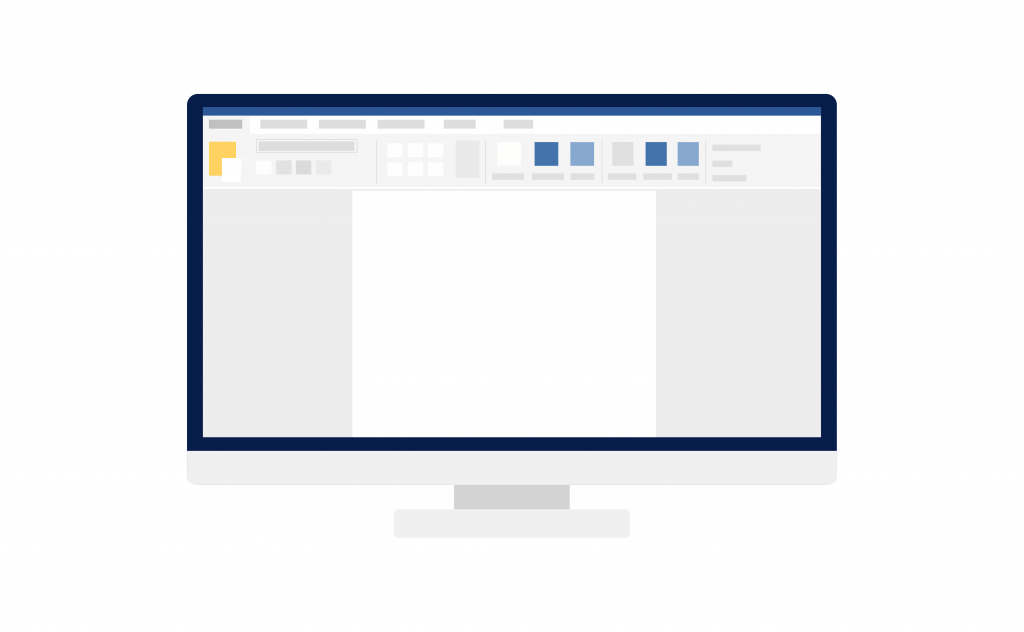
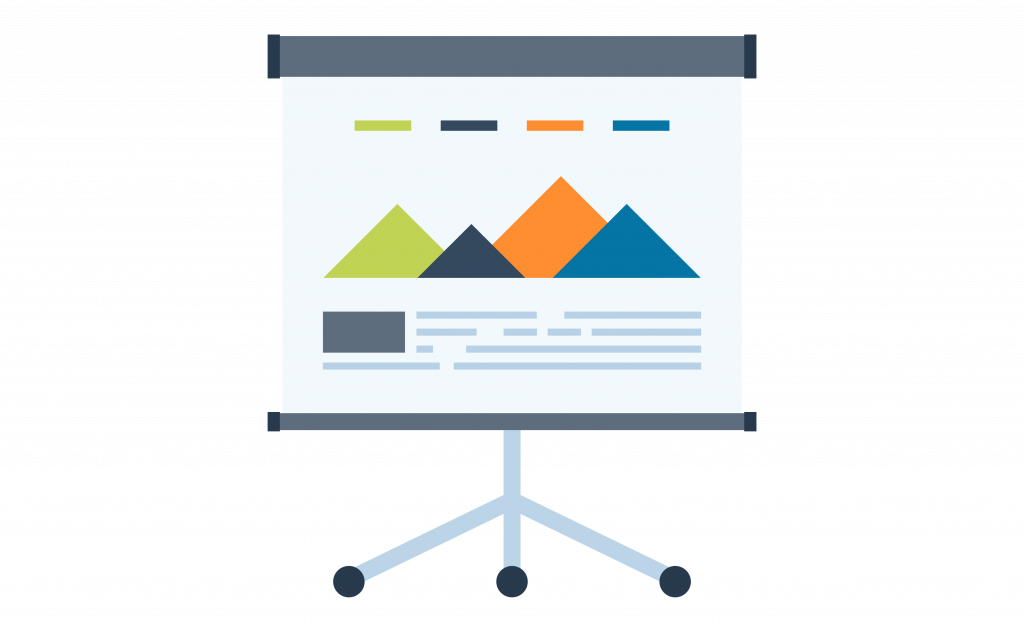
Creating Presentations
You might be asked to create a presentation for one of your A-Level subjects. If you’re doing an Extended Project Qualification you’ll deliver a presentation as part of your assessed work. Presentations are a form of assessment at university too. For support with creating presentations, take a look at our Presentation Tips.
Microsoft PowerPoint is the most well-known presentation app, and is used by lots of teachers and students for making presentations. You can use Microsoft PowerPoint via Microsoft 365 in your browser to create and edit live slideshows on the go as long as you have an internet connection. PowerPoint has lots of premade templates and design tips if you’re unsure of where to start.
Can be useful for: Creating presentations.
Find out more.
Creating Spreadsheets
In certain A-Level subjects, you might be expected to interpret or create a spreadsheet. If you choose to go to university, for some degrees like Maths, Medicine or the Sciences, you’ll probably become more familiar with spreadsheets and how they work.
Microsoft Excel is the most well-known spreadsheet app, and can seem complex at first. There are lots of different ways you can use Excel, from simply organising information to analysing data and creating graphs and tables. If you’re not sure where to start, Microsoft provide a tour of Excel on their training page which helps you get started with the basic functions.
Can be useful for: Analysing data, organising information, creating graphs and tables.
Find out more.
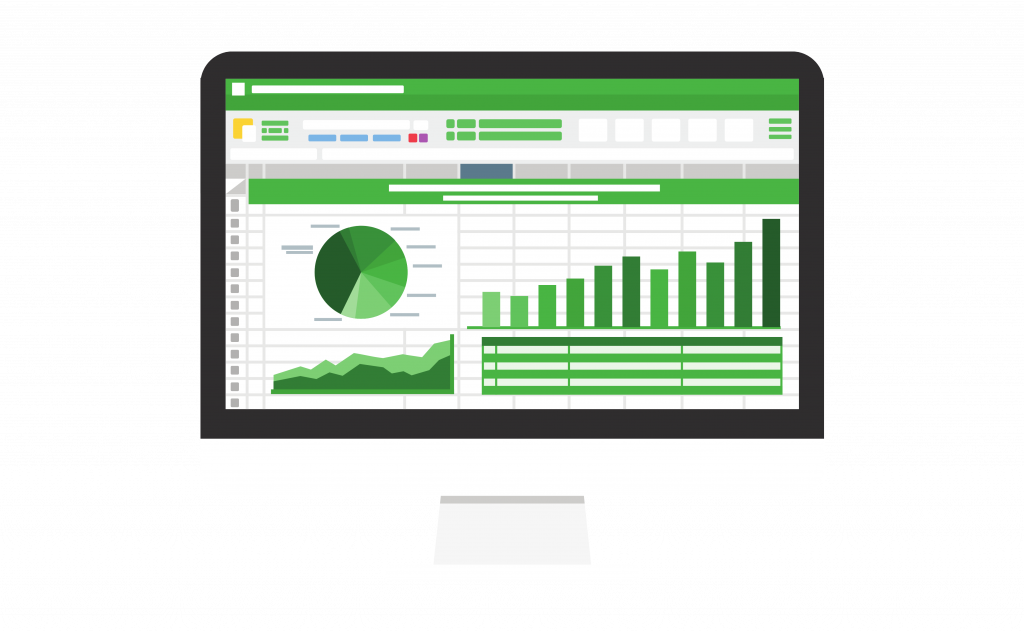
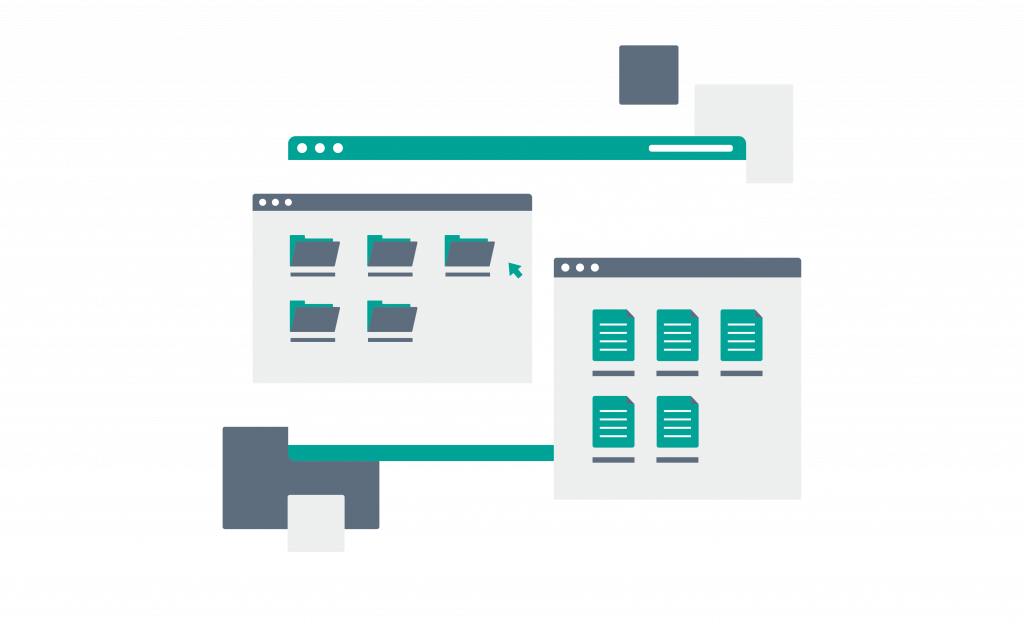
File Storage
It’s important to organise your files in a way that will be useful for you to come back to. Keeping track of all your different subjects and coursework will help you in the long run.
Microsoft OneDrive is cloud-based storage that you can access via the OneDrive app or your browser. You can easily access your files on different devices by logging in and you can share your files with your teachers and other students. It backs up all of your files even if your device breaks. You can customise the order of your folders and change their colour too.
Can be useful for: Storing homework, coursework and revision.
Find out more.
Sending Emails
Your school or college should provide you with an email address through Outlook or Gmail. We recommend using a separate email address for personal matters as your school or college email address is only temporarily available while you’re studying there.
Your school or college email address is available for anything relating to your studies, like contacting your teachers with queries about your work. Outlook has lots of the same Microsoft features as other apps, like Read Aloud and Editor, and it can generate a to-do list based on emails that you’ve flagged via To Do. You can organise your inbox by creating different folders or using different coloured categories to label your emails.
Can be useful for: Contacting school or college staff.
Find out more.
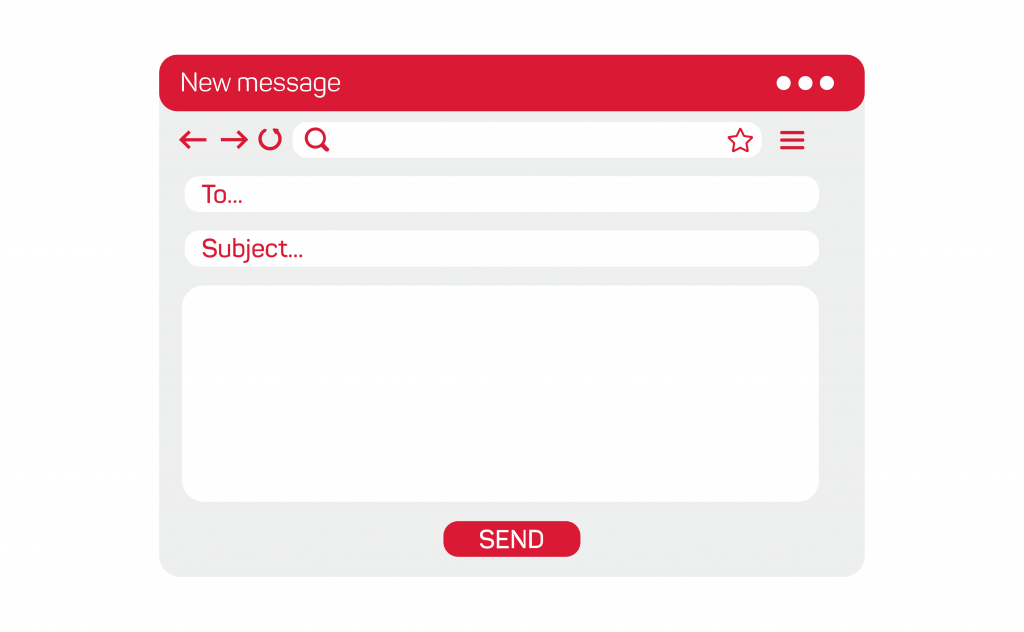
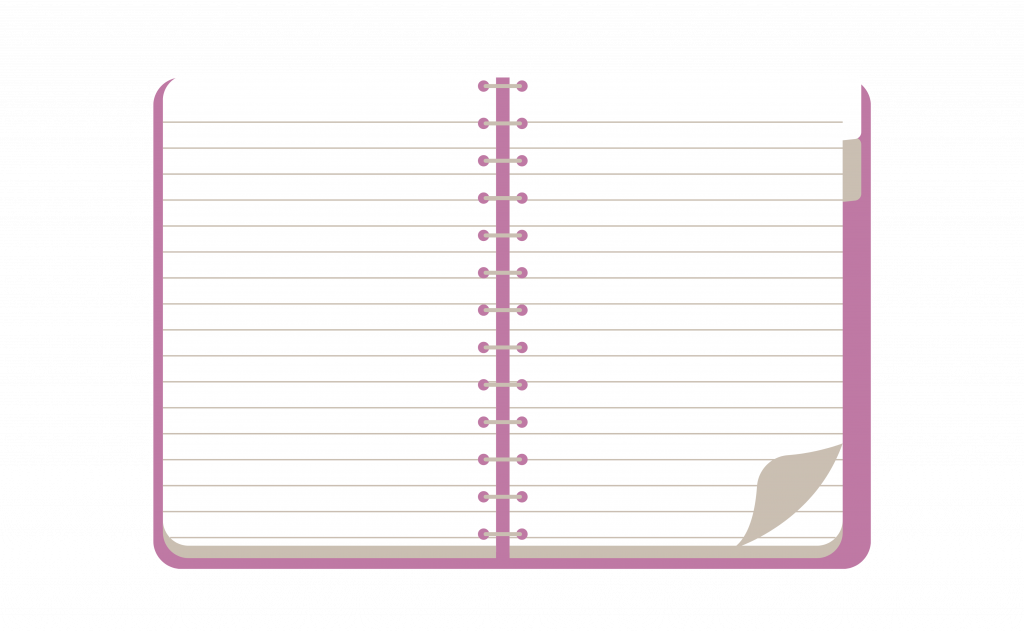
Taking Notes
During your A-Levels, it’s important to take notes from your lessons and wider reading to help you prepare for future exams or coursework. If you prefer taking notes digitally, there are tools that can help you do this.
Microsoft OneNote is a digital notetaking tool that provides lots of visual options for taking notes. It allows you to type or digitally handwrite your notes, and can even transform your handwritten notes into typed text. You can use OneNote to organise your notes into searchable notebooks so you can come back to them when you need them.
Can be useful for: Taking a variety of notes, organising your notes, and presenting your notes.
Find out more.
Creating Forms
During your A-Levels, you might want to create a form in order to conduct a survey. This can be useful for subjects like Geography or if you’re completing an Extended Project Qualification.
You can use Microsoft Forms to create digital forms, polls, quizzes and surveys. It contains lots of suggestions and design styles if you’re unsure of where to start. If you’re working as a group you can share your results and collaborate easily. You can export your final results as a spreadsheet or as graphs that are generated automatically within the app.
Can be useful for: Creating surveys and polls for research and creating quizzes.
Find out more.
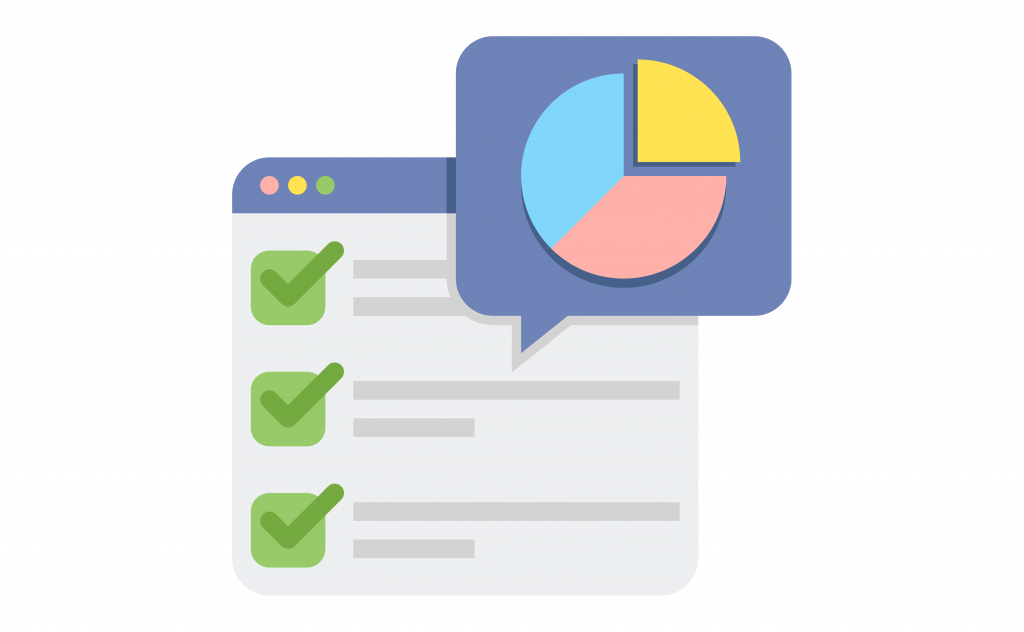
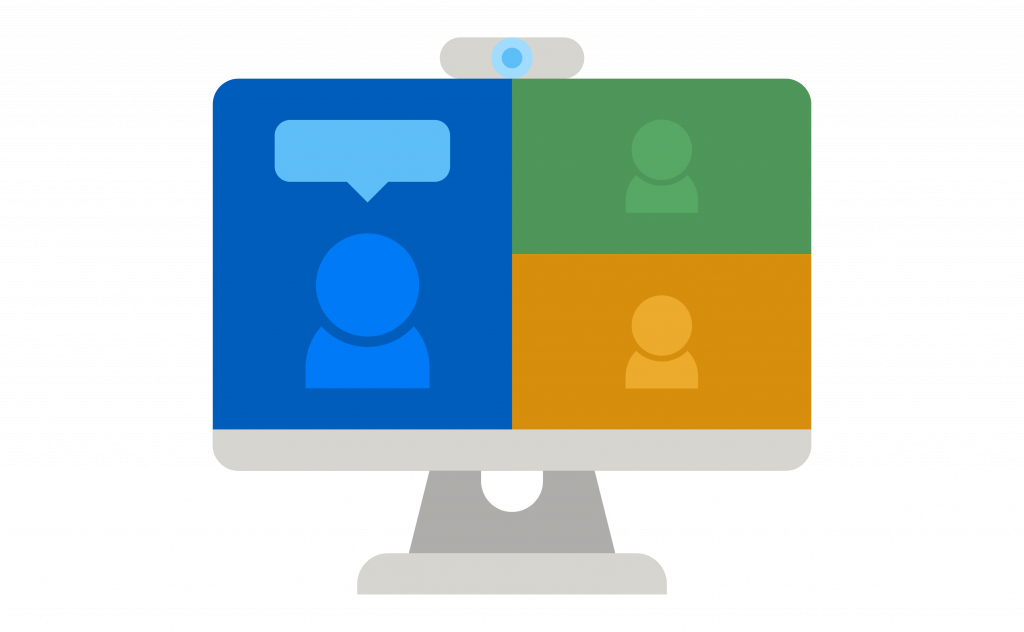
Video and Conference Calling
During your A-Levels you might find it useful to virtually meet with other students. At university or in the workplace, it’s common to join virtual meetings and events.
Microsoft Teams allows you to voice or video call, even with those who don’t have a Microsoft account. To access all of its features, download the app. You can use Teams in your browser, but it may look a little different. Make sure you know how to join ahead of any meetings, and are aware of how to mute yourself and switch your camera on or off.
Can be useful for: Hosting and joining virtual meetings and events.
Find out more.
Instant Messaging
If you’re working as part of a group, instant messaging can be a useful way to stay in touch.
Microsoft Teams allows you to chat, share files and collaborate. You can link it up with other apps and create Teams for different group projects you’re working on.
Can be useful for: Working with a group, staying in touch, and studying together.
Find out more.
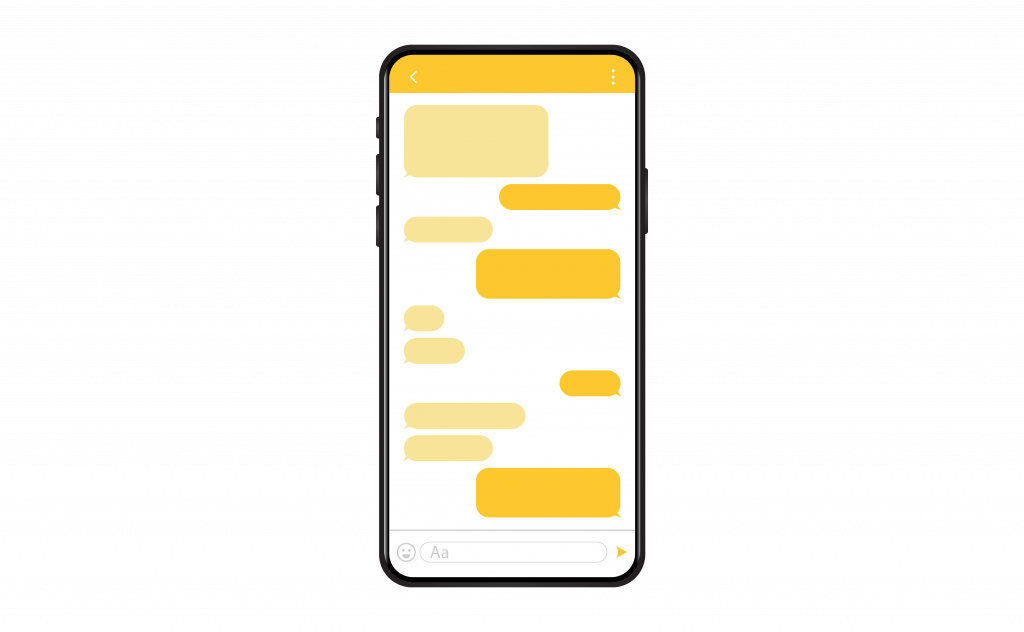
If your school/college doesn’t use Microsoft, you can apply for a free Microsoft 365 Education account using your school/college email which gives you access to some of its apps and up to 100GB of storage in OneDrive.



